If you want to prevent an automated invite from being sent to a contact there are a few ways to do so within Swell.
Contact Statuses:
-
Enroll
Enrolling a contact will allow this contact to receive outgoing messages from an automation.
-
Unenroll
Unenrolling a contact means they are no longer eligible to receive outgoing messages from an automation.
-
Block
Blocking a contact will stop ALL incoming and outgoing messages from this contact.
-
Unsubscribed
Unsubscribed contacts are contacts who have replied "STOP" and have opted out from receiving any text messages.
Unenrolling an existing contact in Swell
- Navigate to the People tab > All Contacts
- Search for the contact you're looking to update.
- Under status, click the drop-down menu and select Unenrolled or Blocked.
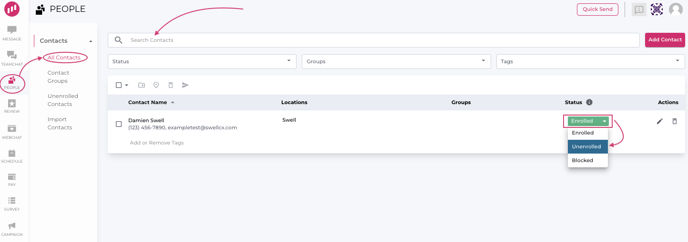
What if the contact isn't added to Swell yet?
If you'd like to block/unenroll a recipient who has not yet been added as a contact in Swell, you can still block/unenroll them by following the steps below:
-
Navigate to the People tab > All Contacts > Add Contact.
-
While you're adding the contact, you can select their status as Blocked or Unenrolled from the drop-down.
- Click Save
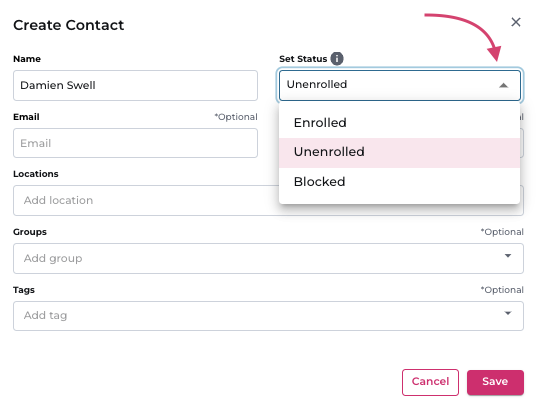
Unsubscribed Contacts
A user can voluntarily opt-out of Swell communications by replying, ‘STOP’, ‘UNSUBSCRIBE’, ‘CANCEL’, or ‘END’. This will block all communications from Swell at a carrier level, although the message may look like it has sent on our end. If a recipient replies with one of these keywords, we cannot re-enroll them in communications within Swell. To voluntarily re-enroll, they will need to reply 'START' or 'SUBSCRIBE'.